Creating a free SSL certificate with letsencrypt for your website manually
When you have your own domain, there are certain host which are nice and they give you SSL by default, however, there are also a couple of host services which still live in the 2000 year and they want you to pay for it, not anymore, there is a cool service called letsencrypt which helps you to generate this certificate for you, there are many ways to do so, the most popular is using the utility that they provide (automated fashion) and if you have a shell access to your host that is the perfect choice, nevertheless, for those who don’t have it like in the case of a friend of mine, you need to create the certificates in one machine to later install them on the host.
Let’s get started
First, we need to download the cert bot utility
wget https://dl.eff.org/certbot-auto chmod a+x ./certbot-auto
Then, we will demonstrate that we are the owner of the domain by adding some specific files on certain locations of the domain, it is called HTTP challenge
this apply to domains as well as subdomains, let’s use the following example
blog.example.com
now, in your cpanel open the file manager go the subdomain folder and create the following directories
blog.example.com/.well-known/acme-challenge
then as root execute the following command
[root@i7box certs]# ./certbot-auto certonly --manual --preferred-challenges http Bootstrapping dependencies for RedHat-based OSes... (you can skip this with --no-bootstrap) ... Installed: ... Dependency Installed: ... Complete! Creating virtual environment... Installing Python packages... Installation succeeded. Saving debug log to /var/log/letsencrypt/letsencrypt.log Plugins selected: Authenticator manual, Installer None Enter email address (used for urgent renewal and security notices) (Enter 'c' to cancel): myemail@example.com ------------------------------------------------------------------------------- Please read the Terms of Service at https://letsencrypt.org/documents/LE-SA-v1.2-November-15-2017.pdf. You must agree in order to register with the ACME server at https://acme-v01.api.letsencrypt.org/directory ------------------------------------------------------------------------------- (A)gree/(C)ancel: A ------------------------------------------------------------------------------- Would you be willing to share your email address with the Electronic Frontier Foundation, a founding partner of the Let's Encrypt project and the non-profit organization that develops Certbot? We'd like to send you email about EFF and our work to encrypt the web, protect its users and defend digital rights. ------------------------------------------------------------------------------- (Y)es/(N)o: N Please enter in your domain name(s) (comma and/or space separated) (Enter 'c' to cancel): blog.example.com Obtaining a new certificate Performing the following challenges: http-01 challenge for blog.example.com ------------------------------------------------------------------------------- NOTE: The IP of this machine will be publicly logged as having requested this certificate. If you're running certbot in manual mode on a machine that is not your server, please ensure you're okay with that. Are you OK with your IP being logged? ------------------------------------------------------------------------------- (Y)es/(N)o: Y ------------------------------------------------------------------------------- Create a file containing just this data: _cnEASEpzdqrcRYt7Hs7Q9DGF8wwDBF7qdnNR3HiccI.3WGJ0xc3apAkE-7sAFhVY09OcqPtAxUK6cq_WXMLhqg And make it available on your web server at this URL: http://blog.example.com/.well-known/acme-challenge/_cnEASEpzdqrcRYt7Hs7Q9DGF8wwDBF7qdnNR3HiccI ------------------------------------------------------------------------------- Press Enter to Continue Waiting for verification... Cleaning up challenges IMPORTANT NOTES: - Congratulations! Your certificate and chain have been saved at: /etc/letsencrypt/live/blog.example.com/fullchain.pem Your key file has been saved at: /etc/letsencrypt/live/blog.example.com/privkey.pem
it will produce the following files

then we will proceed to install the certificates, open cpanel and look for the security options

then click on SSL/TLS

then click on the first option, and go to the bottom

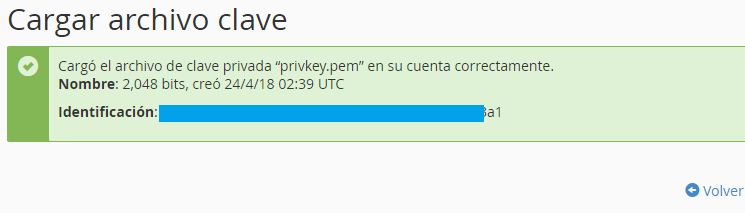



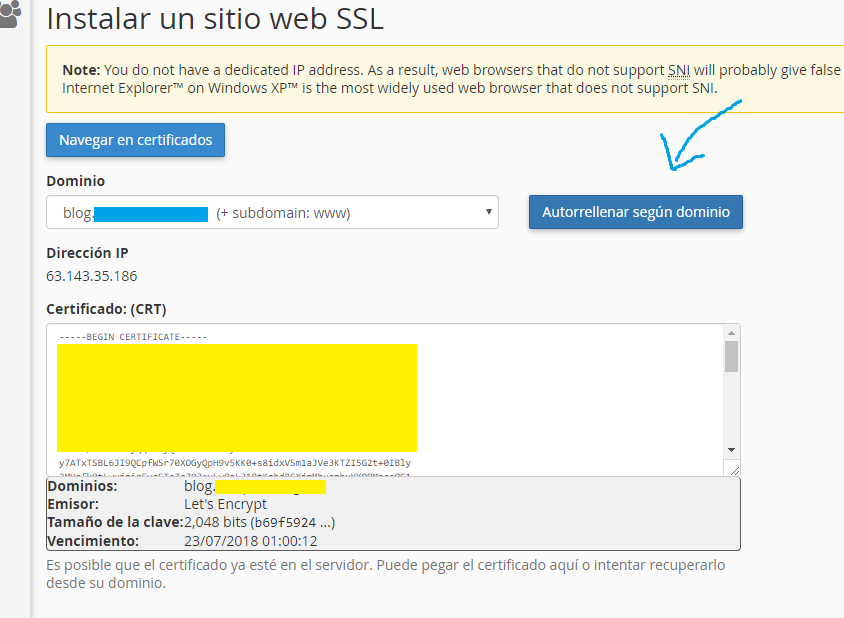

that’s it, now the website can be accessed using https
![]()
some visual help below
https://www.youtube.com/watch?v=uXvgrVANjuo
https://certbot.eff.org/docs/install.html


One thought on “Creating a free SSL certificate with letsencrypt for your website manually”