How to install Oracle Solaris 11.4 within VirtualBox 6.0.2 and install Oracle Database
The below tutorial was performed on a machine running OEL7.4 using an Intel processor x86-64
The first step is to create the VM virtual hardware
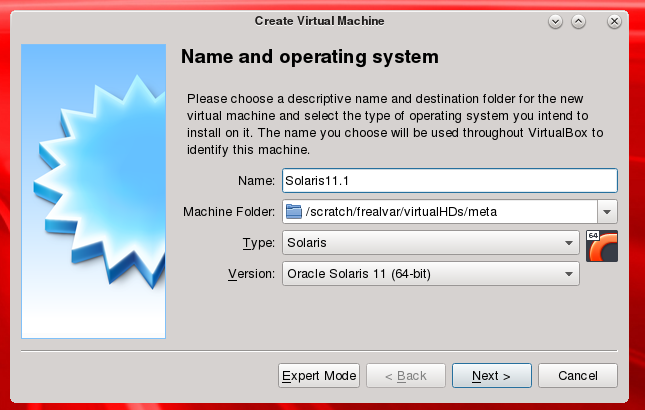

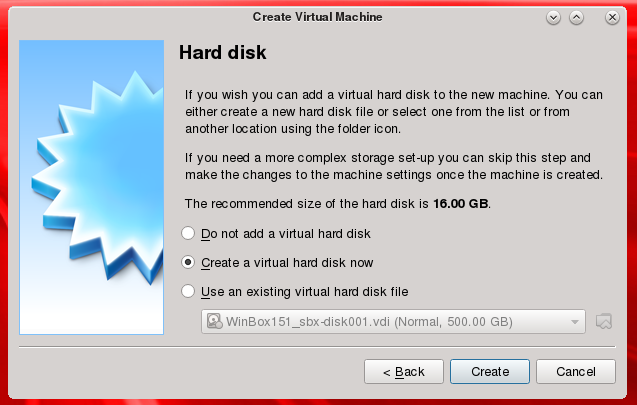
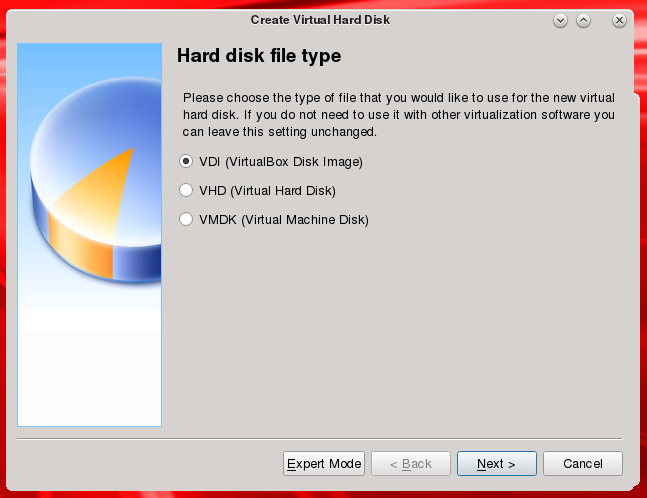
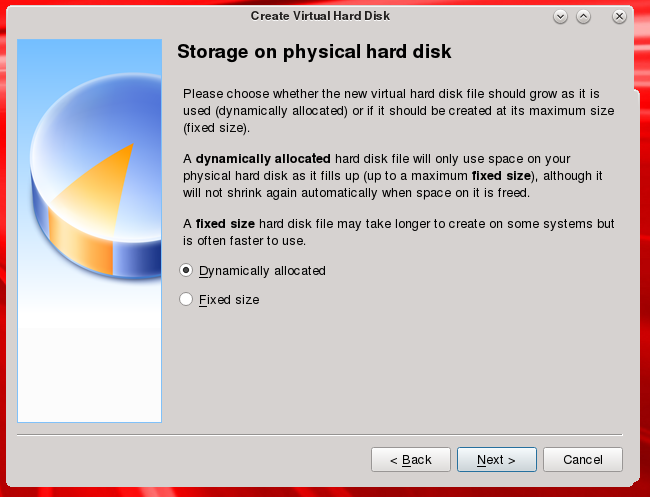

Now we will proceed to download the OS installer, for that, we will go to this place:
https://www.oracle.com/technetwork/server-storage/solaris11/downloads/install-2245079.html
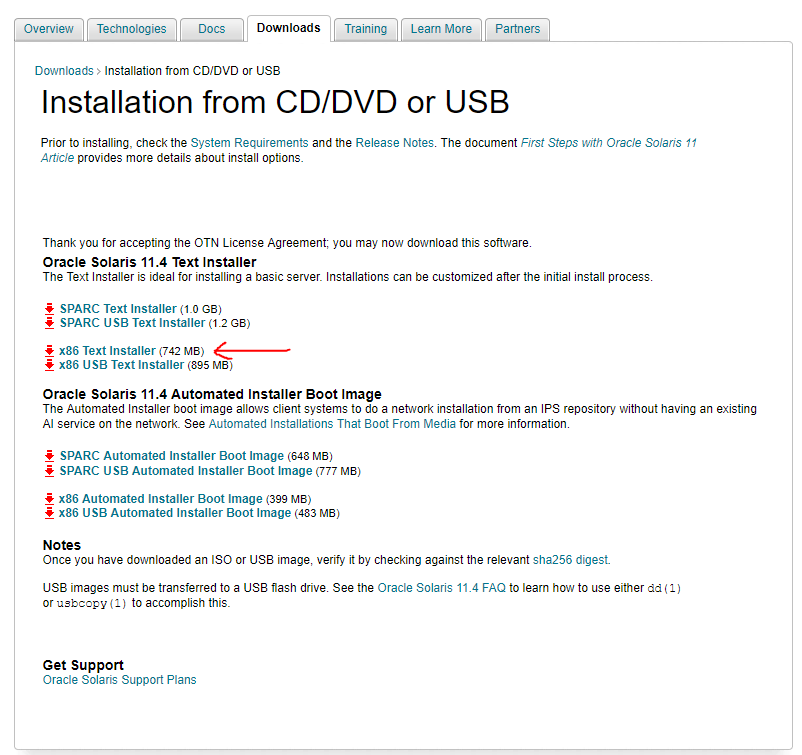
Then we need to configure the VM media to boot with the installer and set the para-virtualization to KVM (if you are doing this with windows then use Hyper-V)


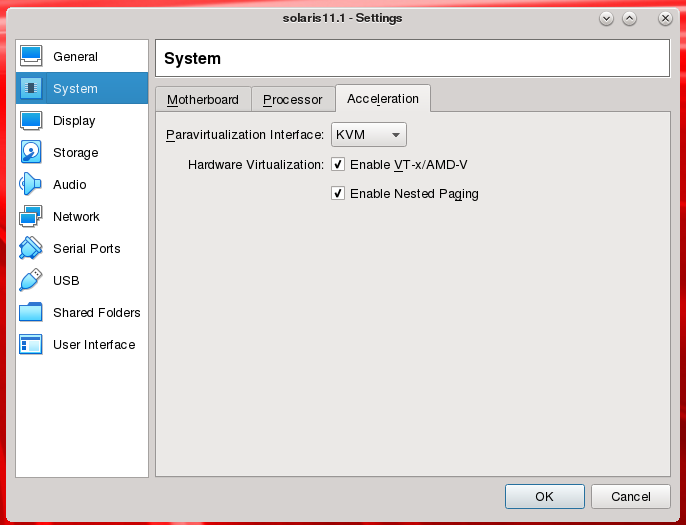
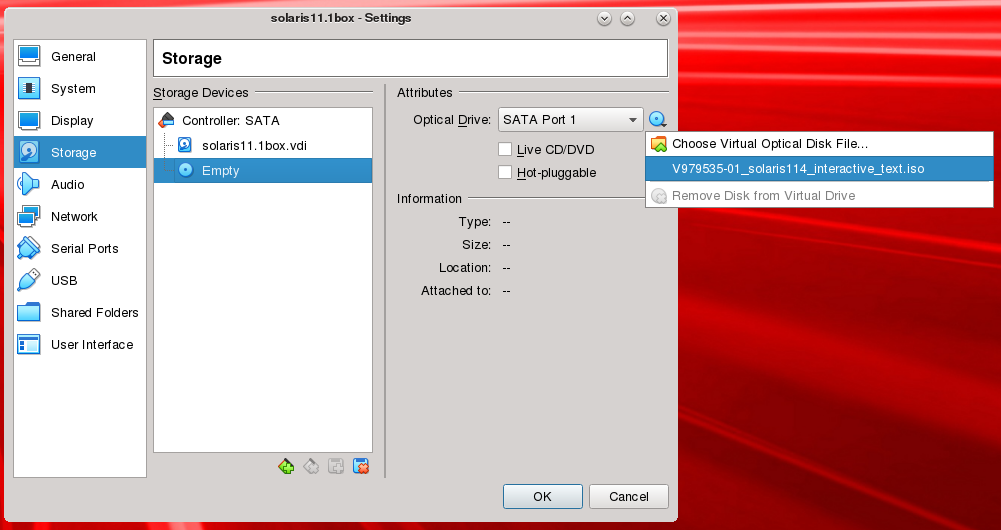
Installing Solaris


Then F2 key





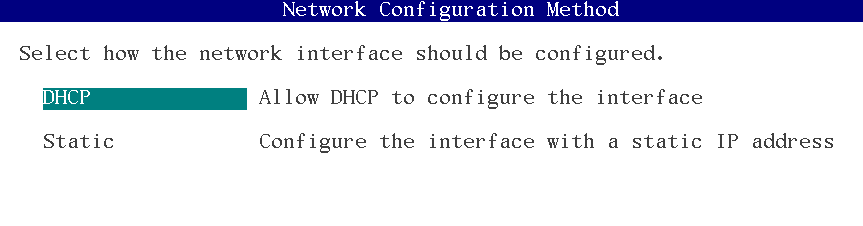


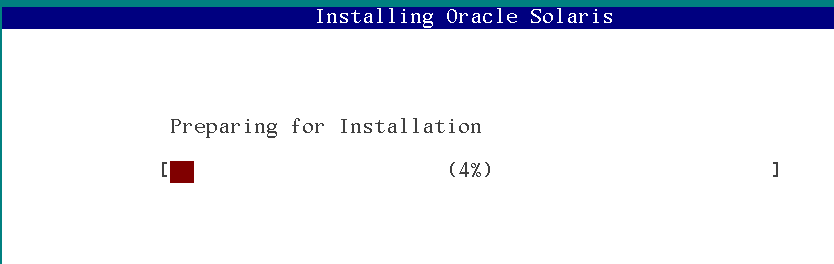
Configuring SSH on Solaris
As root vi /etc/ssh/sshd_config look for PermitRootLoginand set it to yes
This will make our life easier, now let’s connect to the VM using ssh, this will be done using a port-forwarding rule that way we will be able to connect using Putty or any other ssh client.
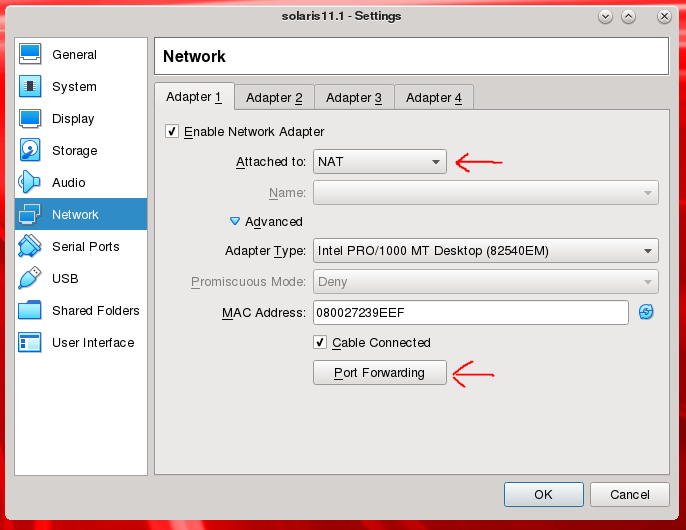
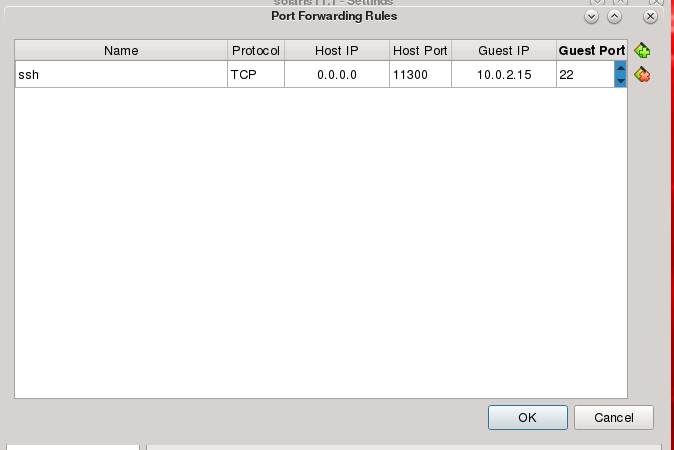
After this, you can connect to the VM using ssh, that will help you copy and paste the rest of the commands used here 🙂 you might need to restart the service or even better, shutdown the VM and take a snapshot just in case something goes wrong
Solaris configuration
Guest Additions
Recommendation, install the guest additions to allow have better control of the Solaris VM, also, if you are going to use this for testing, you may want to quit the password for the sudo users.
In case of problems mounting the device (on some cases the guest additions image does not get mounted automatically) you can manually mounted using
eject -l //this will show you the device name like /dev/dsk/c1t0d0s1then mount it using
mount -F hsfs -o ro /dev/dsk/c1t0d0s1 /cdrommore info here and here then reboot
Passwordless sudo
As root execute vim /etc/sudores then go to the end of the file.

Once connected using ssh to the VM, in my case
ssh -p 11300 root@localhostLet’s update the system
pkg update --accept
groupadd oinstall
groupadd dba
usermod -g oinstall -G dba oracleThe next step is to setup some kernel parameters (all processes and tasks then created within the project inherit these controls)
projadd user.oracle
projmod -U oracle -sK "process.max-file-descriptor=(basic,65536,deny)" \
user.oracle
projmod -U oracle -sK "project.max-shm-memory=(priv,8589934592,deny)" \
user.oracleNow we have to install the dependencies required by the Oracle version you want to run, to do it, we will use the preinstall package
//for 121*
pkg install oracle-rdbms-server-12-1-preinstall
/for 122*
pkg install oracle-rdbms-server-12-2-preinstall
//if you are installing 18
pkg install oracle-rdbms-server-18c-preinstallThe next step is to create the partition where the database files will live, in my case as this machine is only for testing, I will only create a folder and change its owner
mkdir /databases
chown -R oracle:dba /databasesThen we need to set the password of the oracle user
passwd oracleAs a final step, change the limits of the Oracle user
-bash-4.4$ ulimit -a
core file size (blocks, -c) unlimited
data seg size (kbytes, -d) unlimited
file size (blocks, -f) unlimited
open files (-n) 65536
pipe size (512 bytes, -p) 10
stack size (kbytes, -s) 8192
cpu time (seconds, -t) unlimited
max user processes (-u) 29995
virtual memory (kbytes, -v) unlimited
-bash-4.4$ ulimit -s 32768
-bash-4.4$ ulimit -a
core file size (blocks, -c) unlimited
data seg size (kbytes, -d) unlimited
file size (blocks, -f) unlimited
open files (-n) 65536
pipe size (512 bytes, -p) 10
stack size (kbytes, -s) 32768
cpu time (seconds, -t) unlimited
max user processes (-u) 29995
virtual memory (kbytes, -v) unlimited(usually oracle is not a sudoer user, if that is the case you will have to change the limits from an admin user)
Oracle RDBMS Installation
Connected as root execute
pkg install oracle-rdbms-server-18c-preinstall
Once the preinstall finished, we can proceed to install Oracle RDBMS, in this case we will do it with two version
Oracle 18.3 and Oracle 12.2
The installation will be performed using the silent mode since Solaris does not come with a GUI, also because even if you try to install one using something like this you might face a lot of problems.
Installing a GUI may induce to a kernel panics on your system on some hosts, if you plan to do it, take a snapshot of your system and also follow this fix to prevent those kernel panics due to slow CPU communication between the host and the guest

The Oracle installation changed from version 12c to version 18c
Installing Oracle 18c in silent mode
Download the Oracle installer from here
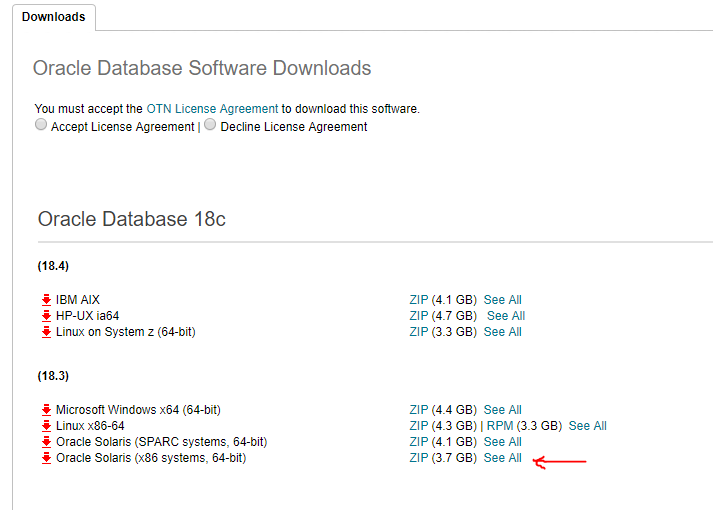
//create the home directory & unzip the file
mkdir /databases/product/18.3.0/dbhome_1
cd /databases/product/18.3.0/dbhome_1
unzip -q ~/Download/OracleRDBMS18c.zip
//export the env variables
export ORACLE_HOME=/databases/product/18.3.0/dbhome_1
export ORACLE_BASE=/databases
export PATH=$ORACLE_HOME/bin:$PATH
//execute the clonner
$ORACLE_HOME/perl/bin/perl $ORACLE_HOME/clone/bin/clone.pl ORACLE_BASE="$ORACLE_BASE" ORACLE_HOME="$ORACLE_HOME" OSDBA_GROUP=dba OSOPER_GROUP=dba -defaultHomeName -nowait
once the binaries are installer we can proceed to create a database
// NonCDB 18c
dbca -silent -createDatabase \
-templateName General_Purpose.dbc \
-gdbname db18300 -sid db18300 -responseFile NO_VALUE \
-characterSet AL32UTF8 \
-sysPassword admin123 \
-systemPassword admin123 \
-createAsContainerDatabase false \
-databaseType MULTIPURPOSE \
-automaticMemoryManagement false \
-totalMemory 1536 \
-storageType FS \
-datafileDestination "/databases/oradata/" \
-redoLogFileSize 50 \
-emConfiguration NONE \
-ignorePreReqs
//CDB 18c
dbca -silent -createDatabase \
-templateName General_Purpose.dbc \
-gdbname cdb18300 -sid cdb18300 -responseFile NO_VALUE \
-characterSet AL32UTF8 \
-sysPassword admin123 \
-systemPassword admin123 \
-createAsContainerDatabase true \
-numberOfPDBs 1 \
-pdbName pdb \
-pdbAdminPassword admin123 \
-databaseType MULTIPURPOSE \
-automaticMemoryManagement false \
-totalMemory 1536 \
-storageType FS \
-datafileDestination "/databases/oradata/" \
-redoLogFileSize 50 \
-emConfiguration NONE \
-ignorePreReqs
Installing Oracle 12cR2 in silent mode
Download Oracle 12c from here
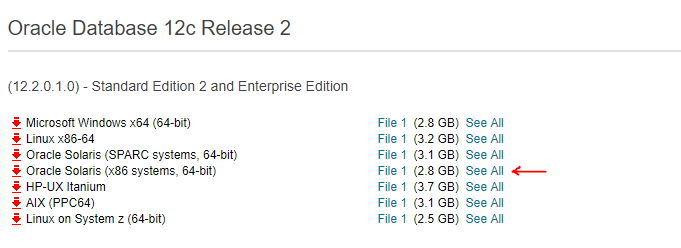
Once the binaries are in place we will proceed to the installation
mkdir -p /databases/product/12.2.0/
cd /databases/product/12.2.0/
unzip -q ~/Downloads/OracleRDBMS12cR2.zip
//this will create a directory called database on the current dir
cd database
./runInstaller -silent -showProgress -force \
oracle.install.option=INSTALL_DB_SWONLY \
UNIX_GROUP_NAME=oinstall \
ORACLE_HOME=/databases/product/12.2.0/dbhome_1 \
ORACLE_BASE=/databases \
oracle.install.db.InstallEdition=EE \
oracle.install.db.isCustomInstall=false \
oracle.install.db.DBA_GROUP=dba \
oracle.install.db.OPER_GROUP=dba \
oracle.install.db.OSBACKUPDBA_GROUP=dba \
oracle.install.db.OSDGDBA_GROUP=dba \
oracle.install.db.OSKMDBA_GROUP=dba \
oracle.install.db.OSRACDBA_GROUP=dba \
DECLINE_SECURITY_UPDATES=true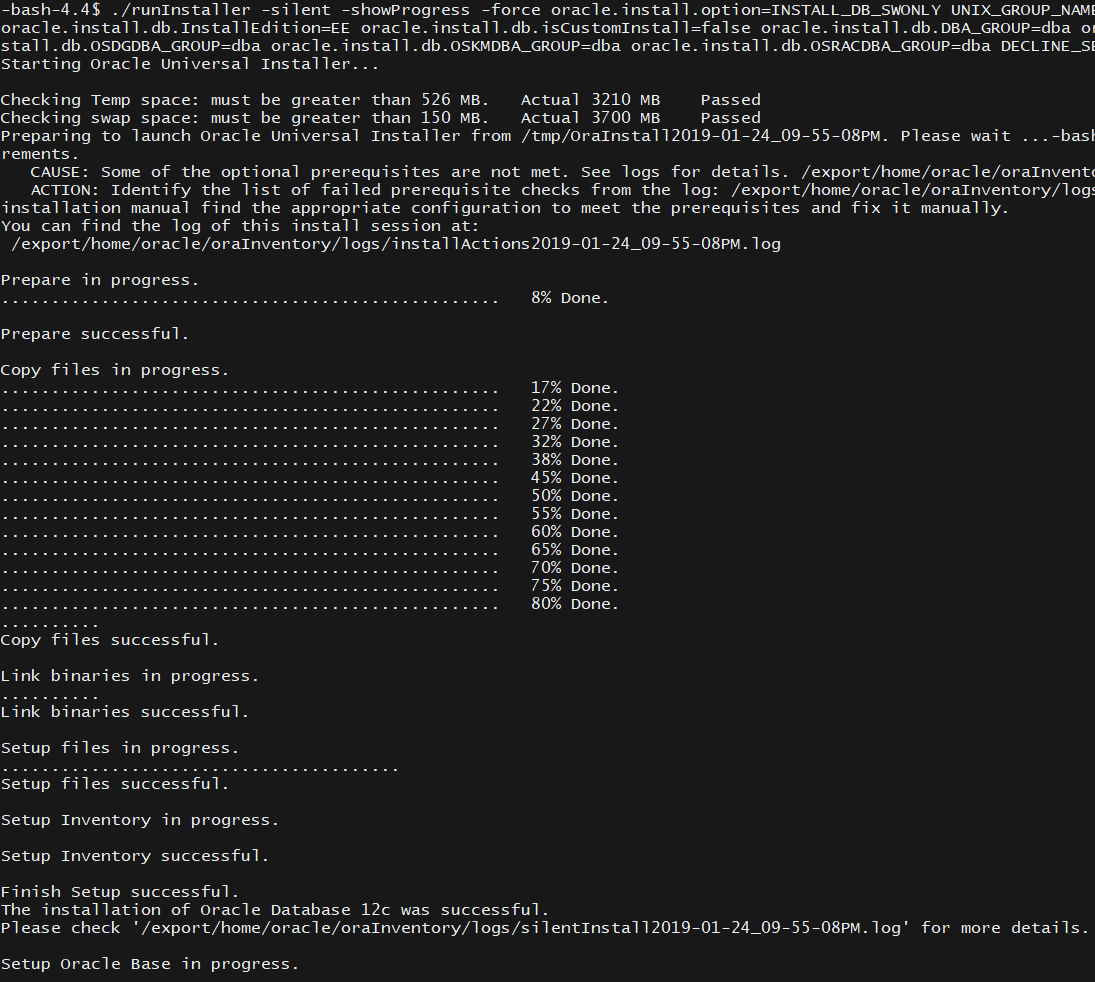
Now we will proceed to create a couple of databases
export ORACLE_HOME=/databases/product/12.2.0/dbhome_1
export ORACLE_BASE=/databases
export PATH=$ORACLE_HOME/bin:$PATHThen call dbca in silent mode
//non cdb 12c
dbca -silent -createDatabase \
-templateName General_Purpose.dbc \
-gdbname db12200 -sid db12200 -responseFile NO_VALUE \
-characterSet AL32UTF8 \
-sysPassword admin123 \
-systemPassword admin123 \
-createAsContainerDatabase false \
-databaseType MULTIPURPOSE \
-automaticMemoryManagement false \
-totalMemory 1536 \
-storageType FS \
-datafileDestination "/databases/oradata/" \
-redoLogFileSize 50 \
-emConfiguration NONE \
-ignorePreReqs
//cdb 12c
dbca -silent -createDatabase \
-templateName General_Purpose.dbc \
-gdbname cdb12200 -sid cdb12200 -responseFile NO_VALUE \
-characterSet AL32UTF8 \
-sysPassword admin123 \
-systemPassword admin123 \
-createAsContainerDatabase true \
-numberOfPDBs 1 \
-pdbName pdb \
-pdbAdminPassword admin123 \
-databaseType MULTIPURPOSE \
-automaticMemoryManagement false \
-totalMemory 1536 \
-storageType FS \
-datafileDestination "/databases/oradata/" \
-redoLogFileSize 50 \
-emConfiguration NONE \
-ignorePreReqs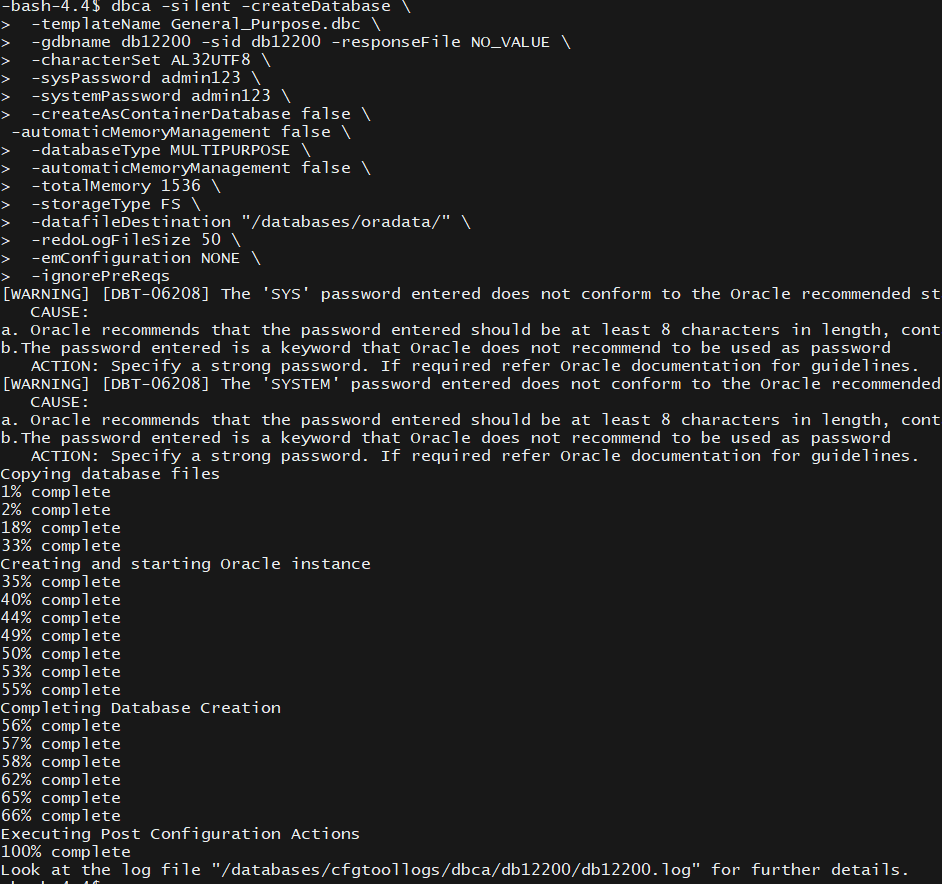
that’s all, now you can switch to the database using . oraenv followed by the ORACLE_SID you chose
References
https://community.oracle.com/docs/DOC-910652
https://docs.oracle.com/en/database/oracle/oracle-database/12.2/cwsol/checking-resource-limits-for-oracle-software-installation-user.html#GUID-293874BD-8069-470F-BEBF-A77C06618D5A
https://docs.oracle.com/cd/E26502_01/html/E29006/gizfl.html
https://oraclefact.wordpress.com/2018/04/06/how-to-install-11-2-12-1-12-2-database-client-software-in-silent-mode-with-without-using-response-file-doc-id-885643-1/



Dear Frederick,
Thank you so much for this informative guide but would you please explain where to input the command of ssh -p 11300 root@localhost? and when it asks for password, what’s the default or should be configured in advance?
Best regards,
Ahmad.
Hello Alhumaid, the command should be executed in the host terminal, if you are using Linux, open a terminal and type the command, if you happen to use Windows (as host) install an ssh client and execute the command.
what we are doing there is to create a port-forwarding rule from the host to the guest to make the latest steps easier
Hello Frederick,
Thank you for providing this procedure. I just followed the instruction but at the beginning of the installation, installer exits with the following error:
[WARNING] [INS-08109] Unexpected error occurred while validating inputs at state ‘inventoryPage’.
CAUSE: No additional information available.
ACTION: Contact Oracle Support Services or refer to the software manual.
SUMMARY:
– java.lang.NullPointerException
A log of this session is currently saved as: /tmp/OraInstall2020-04-13_12-06-50AM/installActions2020-04-13_12-06-50AM.log. Oracle recommends that if you want to keep this log, you should move it from the temporary location.
Thank you in advance for your help.
it is hard to tell what the problem is just from that error, at first sight I would say the path for the inventory is incorrect, review the log file check what the specific problem is
here is the error section from log file,
INFO: Waiting for completion of background operations
INFO: Completed background operations
INFO: Waiting for completion of background operations
INFO: Completed background operations
INFO: Moved to state
INFO: Waiting for completion of background operations
INFO: Completed background operations
INFO: Validating state
INFO: Terminating all background operations
INFO: Terminated all background operations
WARNING: [WARNING] [INS-08109] Unexpected error occurred while validating inputs at state ‘inventoryPage’.
CAUSE: No additional information available.
ACTION: Contact Oracle Support Services or refer to the software manual.
SUMMARY:
– java.lang.NullPointerException.
Refer associated stacktrace #oracle.install.commons.util.exception.AbstractErrorAdvisor:507
INFO: Advice is CONTINUE
INFO: Adding ExitStatus FAILURE to the exit status set
WARNING: A log of this session is currently saved as: /tmp/OraInstall2020-04-13_12-06-50AM/installActions2020-04-13_12-06-50AM.log. Oracle recommends that if you want to keep this log, you should move it from the temporary location.
INFO: Finding the most appropriate exit status for the current application
INFO: Exit Status is -1
INFO: Shutdown Oracle Database 12c Release 2 Installer
INFO: Unloading Setup Driver
are you installing it in silent mode? if so, what are the parameters you are passing
yes, I do,
./runInstaller -silent -showProgress -force \
oracle.install.option=INSTALL_DB_SWONLY \
UNIX_GROUP_NAME=oinstall \
ORACLE_HOME=/databases/product/12.2.0/dbhome_1 \
ORACLE_BASE=/databases \
oracle.install.db.InstallEdition=EE \
oracle.install.db.isCustomInstall=false \
oracle.install.db.DBA_GROUP=dba \
oracle.install.db.OPER_GROUP=dba \
oracle.install.db.OSBACKUPDBA_GROUP=dba \
oracle.install.db.OSDGDBA_GROUP=dba \
oracle.install.db.OSKMDBA_GROUP=dba \
oracle.install.db.OSRACDBA_GROUP=dba \
DECLINE_SECURITY_UPDATES=true
Yes I think so,
./runInstaller -silent -showProgress -force \
oracle.install.option=INSTALL_DB_SWONLY \
UNIX_GROUP_NAME=oinstall \
ORACLE_HOME=/databases/product/12.2.0/dbhome_1 \
ORACLE_BASE=/databases \
oracle.install.db.InstallEdition=EE \
oracle.install.db.isCustomInstall=false \
oracle.install.db.DBA_GROUP=dba \
oracle.install.db.OPER_GROUP=dba \
oracle.install.db.OSBACKUPDBA_GROUP=dba \
oracle.install.db.OSDGDBA_GROUP=dba \
oracle.install.db.OSKMDBA_GROUP=dba \
oracle.install.db.OSRACDBA_GROUP=dba \
DECLINE_SECURITY_UPDATES=true
looks like a bug, try using the graphical way and go step by step, maybe one of the parameters is incorrect and we are seeing the symptoms, step by step it would be easier to identify the root cause
but as i know there is no GUI in Solaris 11.4
there is a link in this post to install it 🙂